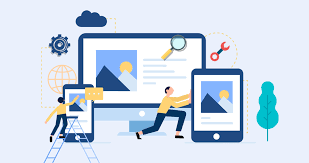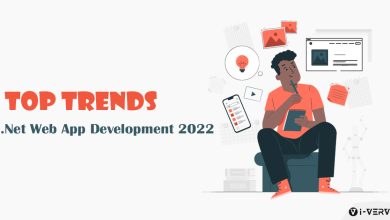How To Minify JavaScript And CSS WordPress – 3 Easy Ways

When you minify WordPress’s CSS and JavaScript files, you can make them load faster to speed up your website and enhance its performance. This article highlights how you can easily minify CSS / JavaScript in WP to improve your website’s speed. But before we jump on to see the ways that will tell you how to minify CSS / JavaScript files in WordPress, let us know what minification means.
What Is Minification?
Minification implies stripping out the unnecessary parts of CSS and JavaScript files to make them more compact. When a developer writes a code, there are many line breaks. Comments, white space, etc., make the code easier to read, but those are not needed b the browser for processing the core. Minifying refers to the technique of optimization where the file size of the code is reduced without altering the behavior and main function of the general code.
Also Read:- New Beginners Wp Themes for Free in 2022
Various Ways To Minify JavaScript And CSS WordPress
Method 1. Minify CSS/JavaScript in WordPress using WP Rocket.
This method works regardless of which WordPress hosting services you are using and is one of the easiest methods that is widely recommended for all users. First, you need to install the plugin WP Rocket. It is one of the best WordPress caching plugins on the market. This plugin easily allows you to add catching to WordPress and help significantly improve the speed of your website speed and page load times. Upon activation, you have to go to Settings > WP Rocket page and go to the ‘File Optimization’ tab.
Here, you have to check the Minify CSS files option.
The plugin will warn you that this could break the things on your site. Now go ahead and click on the “Activate Minify CSS” button. It is always possible to deactivate this option if it causes any issues with your website.
In the next step, scroll down to see the JavaScript Files section. You have to check the box next to the “Minify JavaScript files” option
You will again see that warning. Just go ahead and click the “Activate Minify JavaScript’ button. Now save the changes to store your settings by clicking the Save Changes button.
The plugin will now start minifying your CSS and JavaScript Files. Now, you can clear your cache by going into the plugin settings to make sure that it begins to use the minified CSS and JavaScript for the next website visitor.
Method 2. Minify JavaScript And CSS WordPress Using SiteGround
If you use SiteGround as your Premium WordPress themes hosting provider, you will be able to minify the CSS files using SiteGround Optimizer. This is a performance optimization plugin that works on its platform. It works well with their Ultrafast PHP to improve your website’s loading times.
All you need to do is install and activate this Siteground Optimizer plugin on the WP site. Then, click on the SiteGround Optimizer menu in your WordPress admin sidebar.
Once you click that, you will go to the SG Optimizer settings. Then you click on the ‘Go to Frontend’ button under ‘Other Optimizations’.
Then on the next screen, you have to switch on the toggle next to the ‘Minify CSS files’ option.
In the next step, you just need to switch to the JavaScript tab. And now, turn on the toggle next to the ‘Minify Javascript Files’ option.
This is all you had to do. You can now go on emptying the WordPress cache and then visit your website to load the minified versions of CSS and JS files.
Method 3. Minify JavaScript And CSS WordPress Using Autoptimize
Not every user needs to be using WP Rocket or SiteGround. So those who are not having this plugin can use this method. For this, you can also use the Autoptize plugin. Install this plugin and activate it. Once activated, go to Settings > Autoptize page to configure the plugin settings. Now check the option ‘Optimize JavaScript Code’ under JavaScript Options.
Then, scroll down to see the CSS Options and check the available box next to the ‘Optimize CSS Code’ option.
Then click on the Save Changes button to store your settings. After doing this, you can click the ‘Empty Cache’ button to start using the minified files.
Conclusion:
Here you have seen the easiest three ways you can minify CSS / Javascript files in WordPress. We hope this article helped in getting the answer to your question about How to minify CSS / JavaScript files in WordPress.
WordPress Bundle
A WordPress Bundle can be a fine choice for developers who are working on multiple projects and are in constant need of various Premium WordPress Themes to accomplish them. This is because, under a theme bundle, you can get themes belonging to various niches. Our WordPress Theme Bundle brings you an exquisite collection of premium themes under a single roof, and you can get it at a very affordable price. So don’t miss this opportunity and get this bundle of themes now.