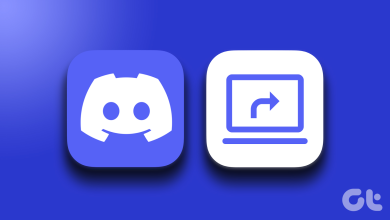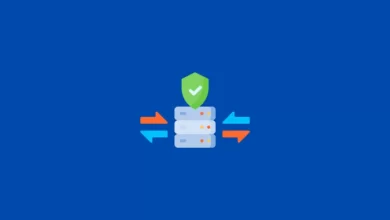How to Backup Thunderbird Emails to External Hard Drive – Get Automated Solution

I am using Windows 10 Operation system on my PC. My Windows 10 PC “C” has errors on it and I want to replace the hard drive. I have made a Windows image backup. I used my PC for personal and professional work to save Mozilla thunderbird all important emails to my hard drive. Anyone can suggest to me how to backup Thunderbird emails to the external hard drive. Utilizing an up to data edition of Windows 11 on an HP laptop?
Because of expanding data theft and data loss, information safety has become worried among users. Trustworthy applications are considered a secure way to shield information from data loss. Mozilla thunderbird saves users’ information on the PC or local mail server. Due to some reason computer slamming and unapproved hacking can make the information become ruined or can prompt data loss. Users should know how to backup Mozilla thunderbird emails windows 10?
How to Take Backup of Thunderbird Emails in Windows 10
Here we have mentioned a few standard methods to export Mozilla thunderbird emails to hard drive:-
- Open Mozilla Thunderbird on your PC
- Select inbox folder or any other folder
- Select that message that you want to back up or tap on CTRL+A to choose all emails
- Tap on the menu tab to view the thunderbird menu
- Select save as file
- Choose the folder where the emails should be exported and click on save
How to Backup Mozilla Thunderbird Emails Windows 10 Hard Drive Using Importexport Add-On
You can add the ImportExport add-on to save Thunderbird emails to external hard drive formats like EML, HTML, Plain text, Spreadsheet, PDF, etc.
Follow Below steps to backup Thunderbird emails to the external hard drive:
- Open Mozilla Thunderbird and install ImportExportTools NG add on it.
- After installing Add-on, just restart Thunderbird.
- Now, select a folder user wishes to backup and right-hit on it.
- Then, select ImportExportTools NG>> Export folder>> EML format to save Thunderbird emails to the hard drive.
- Pick a destination to export the files and tap on choose folder.
- So, all the emails from Thunderbird will take as the backup to the hard drive.
How to Backup Thunderbird Emails to External Hard Drive
It is very simple to convert emails from thunderbird using a reliable solution like an MBOX converter. It assists you to download & generate a backup of thunderbird email files in various file formats. This method maintains the folder structure of the thunderbird database and provides several options to save profile emails.
The best thing about this utility its provides a free demo version to check the working efficiency of the software. After that users can decide to buy this utility. The Demo version has some limitations if users can save a huge amount of data then they have to purchase this MBOX to PST file converter utility.
Steps to Take Backup of Thunderbird Emails in Windows 10
- Select the add file button from the menu bar
- Select the convert all identities option for saving email account
- After that, preview thunderbird emails with attachments
- Select the desired format to save emails and hit on the export button
Summing Up
This is a good habit to create a backup of email files to see through data corruption and data loss problems in the future. Keeping an extra copy of important data is the best way to get rid of viruses, hacks, and other malicious digital threats. Therefore in this write up we have discussed the manual and automated solution to backup thunderbird emails to the external hard drive. But manual methods have some drawbacks. Try the automated tool to take backup of thunderbird emails in windows 10. Now you can choose an option to save your data. Articlevibe